Git Staging Environment
Git Staging Environment
One of the core functions of Git is the concepts of the Staging Environment, and the Commit.
As you are working, you may be adding, editing and removing files. But whenever you hit a milestone or finish a part of the work, you should add the files to a Staging Environment.
Staged files are files that are ready to be
committed to the
repository you are working on. You will learn more about
commit shortly.
For now, we are done working with index.html.
So we can add it to the Staging Environment:
Example
git add index.htmlThe file should be Staged. Let's check the status::
Example
git status
On branch master
No commits yet
Changes to be committed:
(use "git rm --cached <file>..." to unstage)
new file: index.htmlNow the file has been added to the Staging Environment.
Git Add More than One File
You can also stage more than one file at a time. Let's add 2 more files to our working folder. Use the text editor again.
A README.md file that describes the repository (recommended for all
repositories):
Example
# hello-world
Hello World repository for Git tutorial
This is an
example repository for the Git tutoial on https://w3.p2hp.com
This repository is built step by step in the tutorial.
A basic external style sheet (bluestyle.css):
Example
body {
background-color: lightblue;
}
h1 {
color: navy;
margin-left: 20px;
}
And update index.html to include the stylesheet:
Example
<!DOCTYPE html>
<html>
<head>
<title>Hello World!</title>
<link
rel="stylesheet" href="bluestyle.css">
</head>
<body>
<h1>Hello world!</h1>
<p>This is
the first file in my new Git Repo.</p>
</body>
</html>
Now add all files in the current directory to the Staging Environment:
Example
git add --allUsing --all instead of individual filenames
will stage all changes (new, modified, and deleted) files.
Example
git status
On branch master
No commits yet
Changes to be committed:
(use "git rm --cached <file>..." to unstage)
new file: README.md
new file: bluestyle.css
new file: index.htmlNow all 3 files are added to the Staging Environment, and we are ready to do
our first commit.
Note: The shorthand command for
git add --all is git add -A
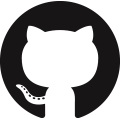 GitHub
GitHub Bitbucket
Bitbucket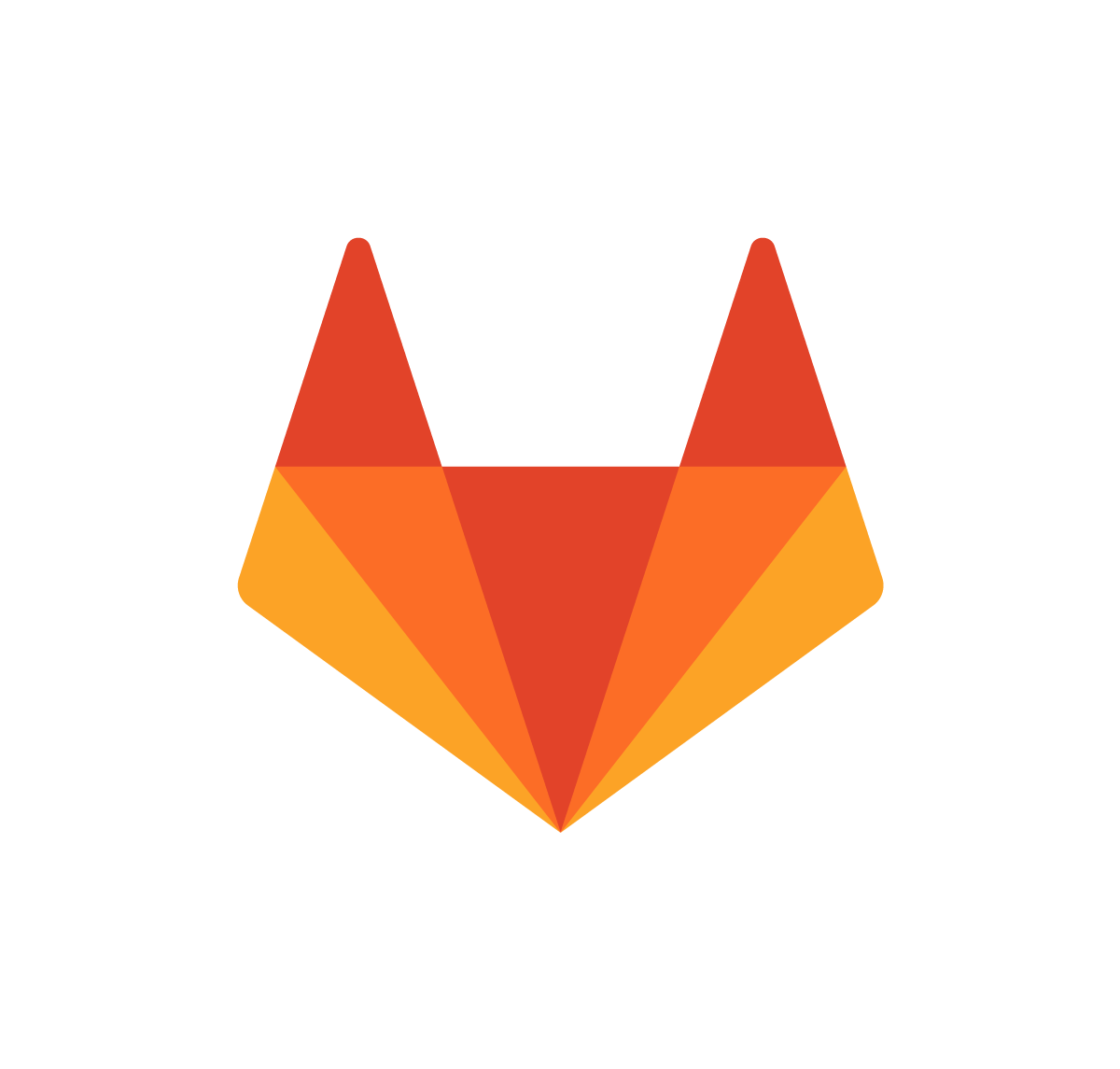 GitLab
GitLab
